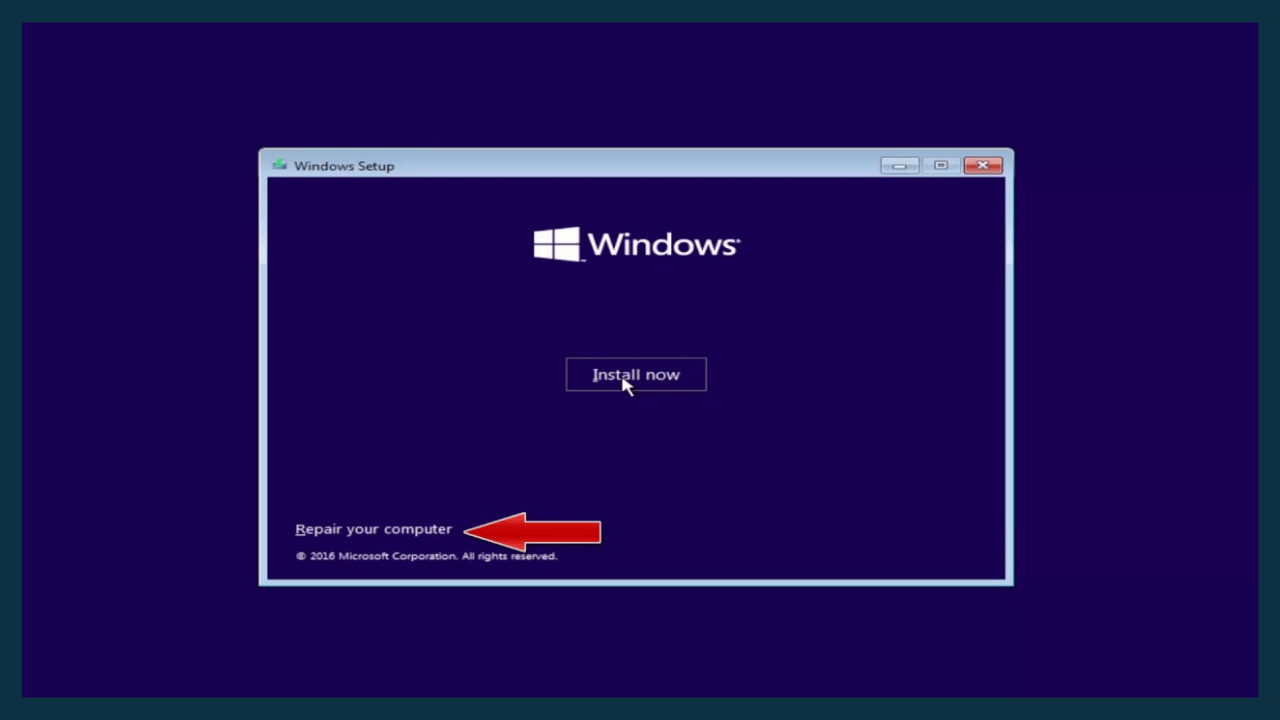The error message “Missing Operating System” shows up immediately after the BIOS screen after a laptop or computer has just been powered on.
The persistent appearance of this notification prevents Windows from booting. Consequently, even individuals who receive this notification are unable to use their machines.
Naturally, a lot of individuals are perplexed by this issue. A large number of them are concerned about possible computer damage.
I’d like to try to explain it here for that reason. With any luck, this will solve your problems and allay your concerns.
Cause of ” Missing Operating System “
Did you know what an operating system was before?
According to its broad definition, an operating system is a software system that controls hardware and software resources to ensure optimal operation and to make human interaction easier.
The computer’s installed operating system is missing, which prevents it from loading, according to the notice “missing operating system.”
Causes can include:
- Hard Drive Problems.
- Have a virus.
- Corrupt system data.
- Incorrect boot priority set.
Generally, only those four points occur the most.
How to Fix” Missing Operating System ” on a PC or Laptop
Actually, fixing the error “missing operating system” is not that hard if it is not related to storage (like a hard disk issue).
Try these few suggestions:
Check Boot Priority
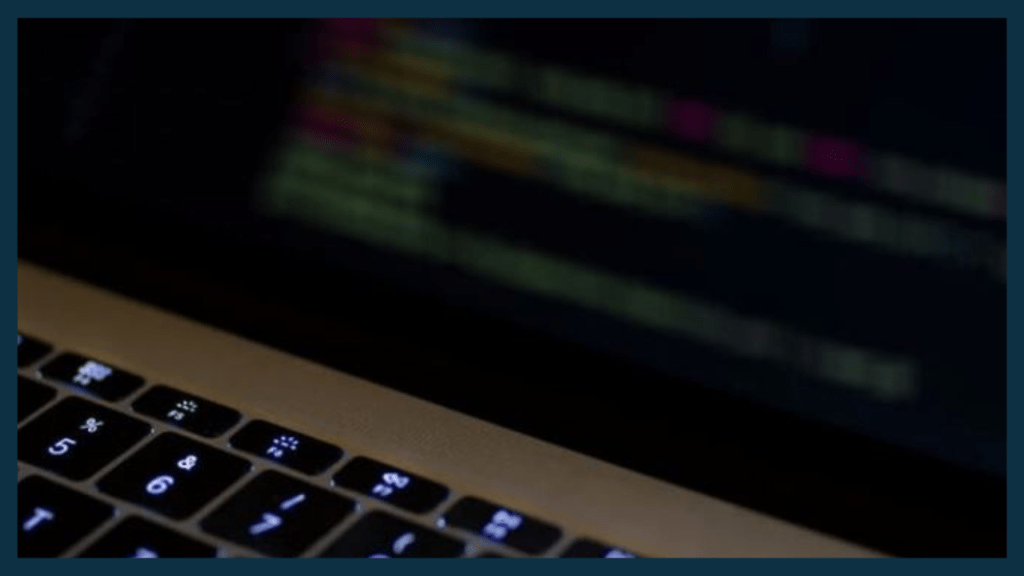
You know, boot priority can change by accident. For instance, when you attach an external hard drive or another device to your computer.
Which device data is loaded during the boot process is determined by the boot priority itself.
For instance:
System hard drive: this should be our top focus.
hard drive for data.
I understand?
Therefore, when the chosen hard disk does not store the system on it, the incorrect boot priority setting may result in the message “missing operating system” to display.
Sometimes there are differences in the methods to adjust the boot priority. However, it generally works like this:
- Turn on your computer or laptop.
Press the F2, F8, F12, DEL, or simply read the command displayed on the computer when the BIOS screen appears.
- Next, enter the Boot Order menu, then change the hard drive with the system to be the main one.
Read Also:
Remove the USB Attached When Booting
One infrequently used approach is to remove the USB that is attached during the boot process. However, who would have guessed that this approach would be so successful in fixing the “missing operating system” issue?
This article refers to USB devices, such as flash drives, keyboards, and mice.

As the first point explains, the rationale behind the development of this option is, of course, to reduce the possibility of errors in the boot priority selection process.

Use System Recovery
Windows computers can use System Recovery to fix damaged data. Kindly give this a try as it’s typically really successful.
- Put the Windows DVD in the drive.
- Boot the DVD after setting the boot priority.
- Make sure to choose Startup Repair Automatically from the Installation option.
- Await the completion of the repair procedure.
- Restart the computer at the end.
As a result, the data system has been enhanced, and Windows problems will begin to boot normally again.
Use the Command Prompt
still having to do with bettering system data. In addition to using System Recovery, we have the option to use the Command Prompt (CMD) program.
For the steps as follows:
- Boot the Windows installation DVD, just like before.
- Then select the Repair Computer.
- Open Command Prompt (CMD).
- Then type the command ” CHKDSK C: / F / R “.
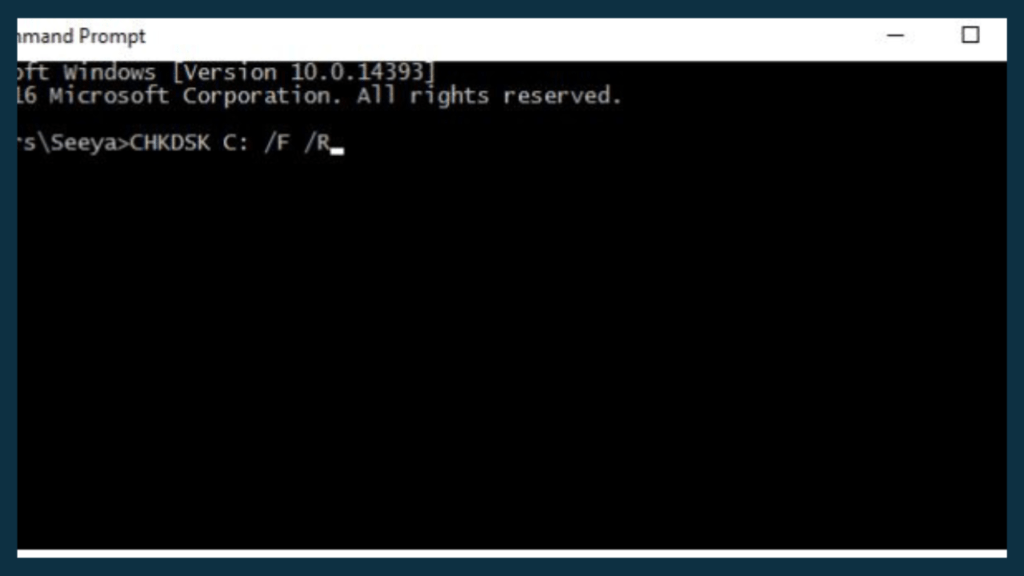
Once the process is completed, wait before continuing.
This command checks the hard drive and fixes errors, corrupted, damaged, and other types of data.
In addition to these commands, the following commands are also available for use:
- bootrec.exe / fixmbr
- bootrec.exe / fixboot
- bootrec.exe / rebuildbcd
The error Windows boot data can be fixed with the three procedures mentioned above. Please give it a try initially.
Reinstall Windows
It is not always possible to repair a broken system with the given approaches. It could break down at any time.
It is not the same as reinstalling it. My own experience also demonstrates how practically always successful this technique is in resolving Windows error issues.
This is due to the fact that damaged data is actually replaced during the reinstallation process rather than being repaired.
It makes sense why this approach works so well.
Depending on the Windows version you desire, you can try using Google or YouTube for your own manner of browsing.
Remove the Hard Drive
It’s possible that the operating system cannot load because of damage to the inserted hard disk. This illness is rather prevalent.
My recommendation for a remedy is to first remove the used hard disk and then reinstall it.
Because the cable or connector may be the source of this issue.

However, if the hard drive is still missing even after it has been removed, it is probably already destroyed. Replacing it is your only option.
The Final Word
That is how to resolve the “missing operating system” notice on a laptop or PC.
As I previously stated, by using the advice I provided above, this issue can be resolved quickly.
In the interim, the solution is replaced rather than repaired if the hard drive is damaged.
If you still have questions concerning this subject, you can use the supplied column to ask them.
FAQs
1. What causes the error message “Missing Operating System”?
The error typically occurs due to issues in the computer’s BIOS settings, corrupted Master Boot Record (MBR), damaged or disconnected hard drive cables, improper shutdowns, or a failed operating system installation.
2. How can I fix the “Missing Operating System” error?
Check BIOS settings: Ensure the correct boot order and settings.
Reconnect hard drive cables: Ensure all cables connecting the hard drive are properly seated.
Use recovery tools: Employ system recovery tools like bootable USB drives or recovery disks to repair the MBR or reinstall the operating system.
Run disk diagnostics: Use disk diagnostic tools to check for hardware issues.
3. Can a “Missing Operating System” error lead to data loss?
The error message itself doesn’t indicate data loss. However, resolving the issue might involve actions that could potentially result in data loss if not done carefully. It’s recommended to back up data before attempting any fixes.
4. How do I prevent encountering this error in the future?
Regularly back up your data to an external drive or cloud storage. Also, take care during operating system installations or system modifications to avoid accidental errors that could lead to this issue.
Conclusion
Encountering a “Missing Operating System” error can be alarming, but it’s often fixable with some troubleshooting steps. It can stem from various reasons like BIOS settings, hard drive issues, or failed OS installations. Checking and adjusting BIOS settings, ensuring proper hardware connections, using recovery tools, and performing diagnostics can help resolve this issue.
May be useful.