Your computer system’s security and integrity are seriously threatened by hackers. Their nefarious actions can include installing dangerous malware on your computer without your permission or stealing confidential data. The first step to successfully eliminating hackers from your computer is to understand the different methods they can use to get in.
Types of Hacker Attacks
- Malware Infections: Trojan horses, worms, and viruses are examples of malware that hackers frequently use to access your computer without authorization.
- Phishing scams: Phishing is the practice of using fraudulent emails or websites to deceive consumers into disclosing personal information, such as bank account information or login passwords.
- Brute Force Attacks: To access your computer system, hackers use a brute force assault to try and guess passwords or encryption keys.
- Remote Exploits: To access your computer remotely, hackers take advantage of flaws in operating systems or applications.
Identifying Signs of a Compromised Computer
Finding out if your computer has been compromised is the first step in removing hackers from it. Some typical indicators to be aware of are as follows:
- Unexplained Changes: Unauthorised modifications to your programmes, files, or settings may be a sign that a hacker is present.
- Performance Sluggishness: Hackers frequently launch background processes that use up system resources, causing performance to be slow.
- Pop-up Messages: Phishing attempts or malware infections may be indicated by unexpected pop-up messages or warnings.
- Unusual Network Activity: Keep an eye out for any suspicious or unusual activity on your network, such as data transfers to unidentified locations.
Steps to Remove Hackers from Your Computer
Step 1: Disconnect from the Internet
Disconnecting your computer from the internet is the first step in getting rid of hackers. This stops them from remotely accessing your system, jeopardising your security even more.
Step 2: Run Antivirus Software
To check for malware and other dangerous programmes on your computer, use reliable antivirus software. To properly detect the most recent threats, make sure the antivirus definitions are up to date.
Step 3: Remove Malicious Software
Follow the software’s instructions to delete any malware or unwanted programmes from your computer after the antivirus scan is finished.
Step 4: Change Passwords
In particular, if you think your online accounts have been compromised, change the passwords. To improve security, give each account a strong, distinct password.
Step 5: Update Software and Operating System
Make sure the operating system and software on your computer are up-to-date with the most recent security patches and updates. By doing this, known vulnerabilities that hackers might exploit are closed.
Step 6: Enable Firewall Protection
Turn on your computer’s firewall to keep an eye on and manage all incoming and outgoing network traffic. This provides an additional line of protection against hacker assaults.
Step 7: Implement Security Best Practices
Adopt secure practices, like avoiding dubious attachments or links, connecting to public Wi-Fi networks via a virtual private network (VPN), and routinely storing up your data.
Seeking Professional Assistance
If you’re not sure how to get rid of hackers from your computer or think there may be a sophisticated attack going on, consider getting help from cybersecurity specialists. They can carry out a thorough investigation and repair to guarantee the security of your computer.
How to Remove Hackers From Windows 10 Computer: 7 Best Ways
- It is critical to investigate any strange activity if your computer has been compromised.
- Check every one of your internet accounts for altered passwords, unfamiliar logins, applications, or messages.
- The best defense against viruses and malware on your computer is to use a trustworthy antivirus programme.
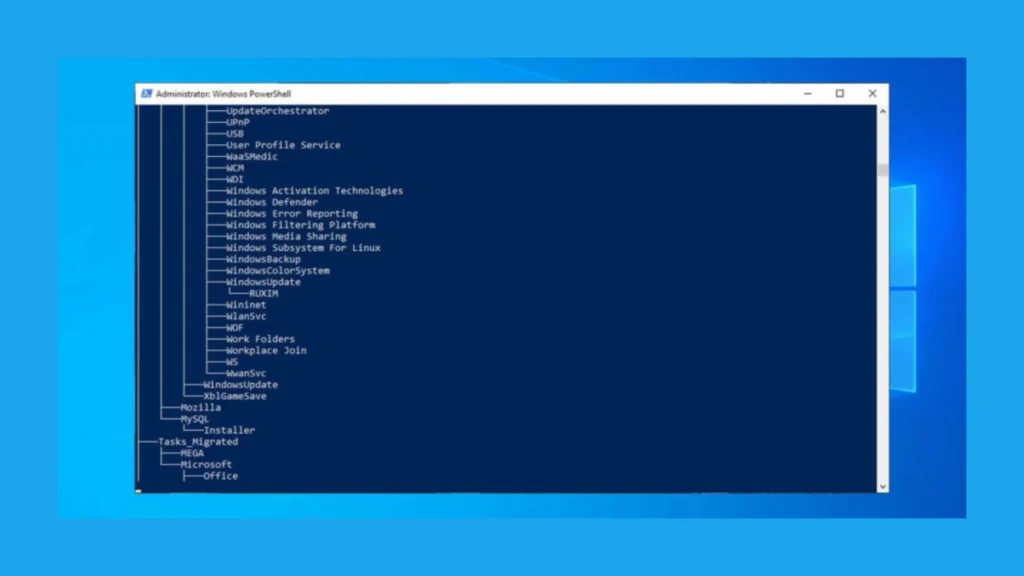
Are you wondering how to get rid of hackers from your Windows 10 PC? This article contains all pertinent information.
While many problems can arise with your PC, one of the most concerning ones is when it has been compromised.
When this occurs, a hacker gains access to your data, private information, login credentials, and computer, giving him free rein to do with them as he pleases.
Speaking of which, a lot of people have reported seeing alerts in their browsers saying this site might be hacked.
How do you tell if your computer has been hacked by Windows 10?
1. Inability to log into certain services
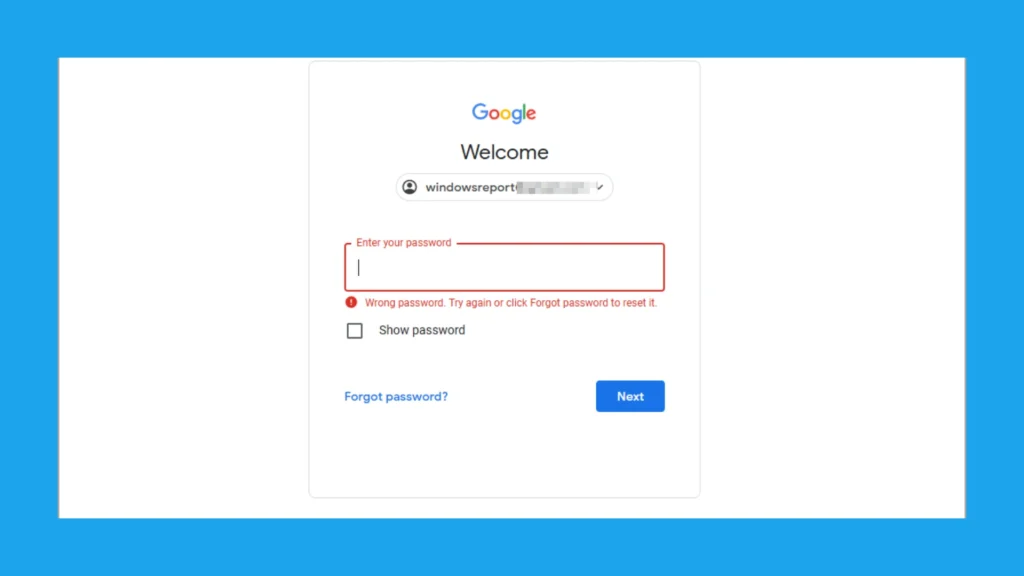
If you are unable to access a certain service—like your email, for instance—there may have been a hacking attack.
Typically, hackers attempt to take control of your accounts by changing the passwords so they can continue to use them. Therefore, you might be dealing with a hack if you are unable to access a specific service anymore and you are positive that your password is accurate.
Keep in mind that this could have an impact on any online service, such as your Microsoft account, email provider, bank, and social media accounts.
For more details, we recommend reading our specialized guide on what to do if your Microsoft account has been stolen.
2. Suspicious logins
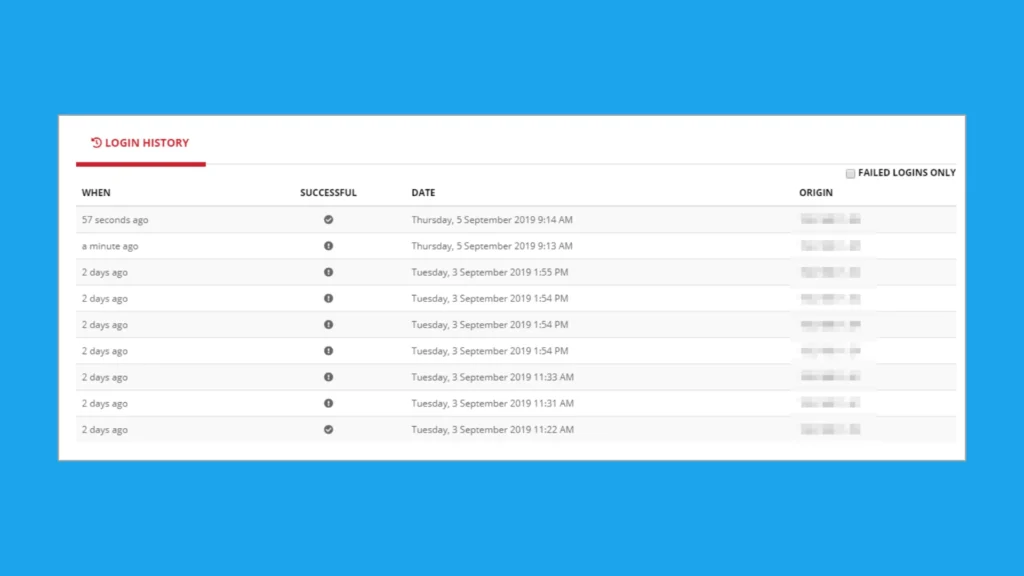
Some hackers are more cunning; rather than taking advantage of your account and altering your password, they will keep using it covertly to gather more information.
Always review your account history and activities if you can log in. Someone may have accessed your account if you see odd logins.
Although this information isn’t always 100% accurate, there’s a significant likelihood that you were hacked if you observe login sessions coming from a foreign nation.
3. Changes to your software
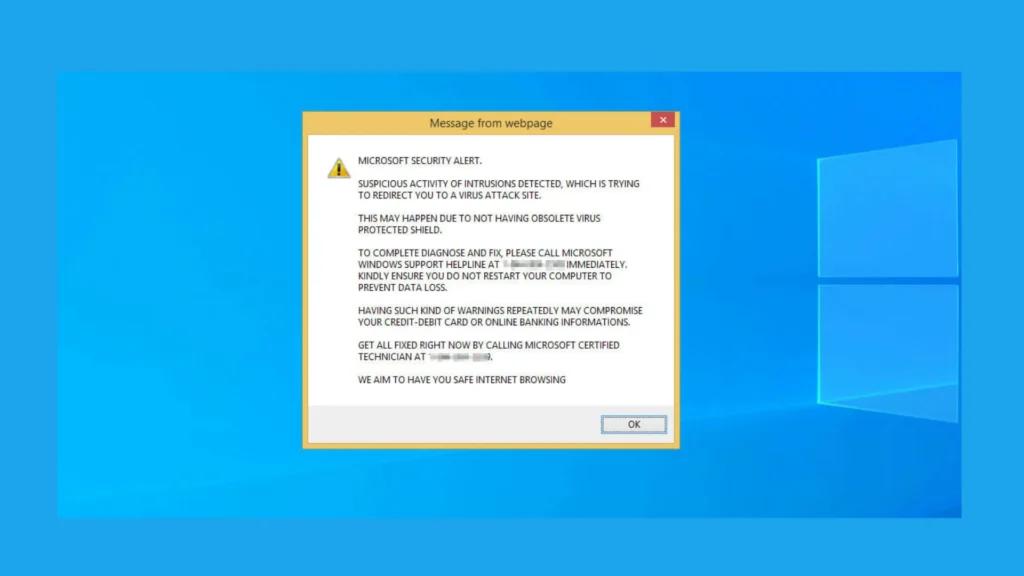
Unusual changes on the system indicate a malware infection. Most of the time, you may experience sporadic pop-up windows or the abrupt appearance of questionable apps.
These programmes occasionally launch automatically on your computer, keeping them operating undetected.
Since a lot of these programmes attempt to connect to the Internet, any strange traffic you see may indicate that your computer has been compromised.
In less serious cases, your browser’s default start page and search engine may change, but this is readily fixed.
4. Your accounts send unwanted messages
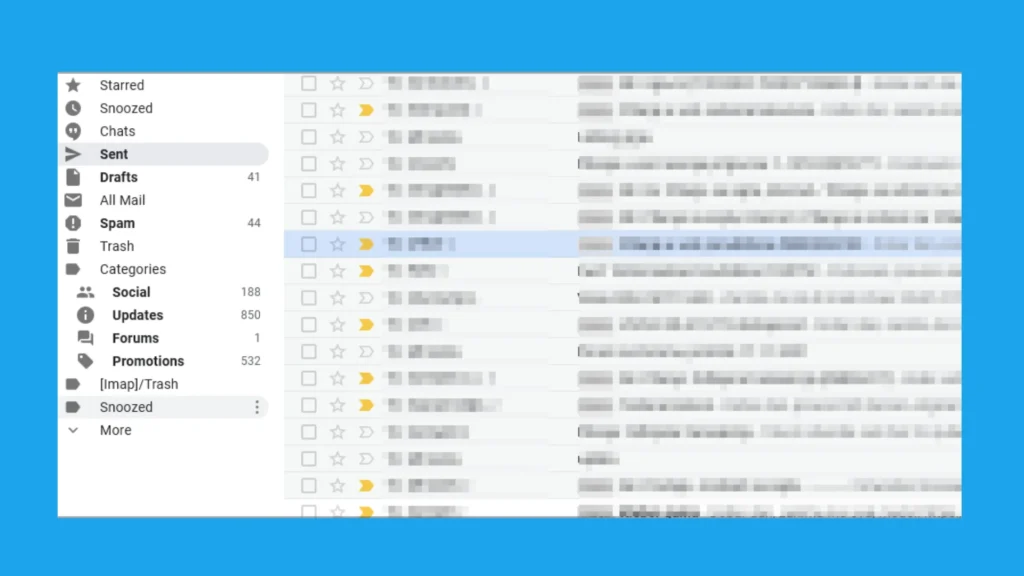
If your computer is compromised, you will detect unusual behaviour coming from online accounts. The most frequent incidence is when your account is used to send unsolicited emails.
Thus, make sure to scan all channels of communication for any unseen messages. Should you discover emails that you don’t recall sending, it’s probably the result of account hacking.
5. Performance issues
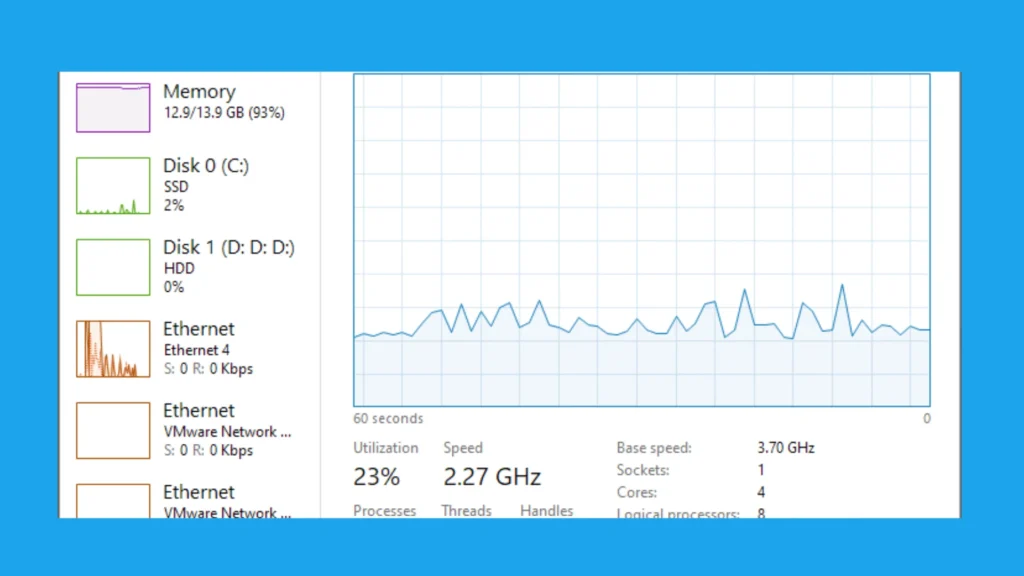
You may have other problems, such as slowdowns, if your computer has been hacked. Certain viruses negatively impact system performance by operating continuously in the background.
Although some apps waste resources, others can leverage your computer’s power to create Bitcoin, so pay careful attention to how your system performs.
How can I remove hackers from my Windows 10 computer?
1. Scan your PC for malware
- Press Windows + S and type Defender. Select Windows Security from the list.
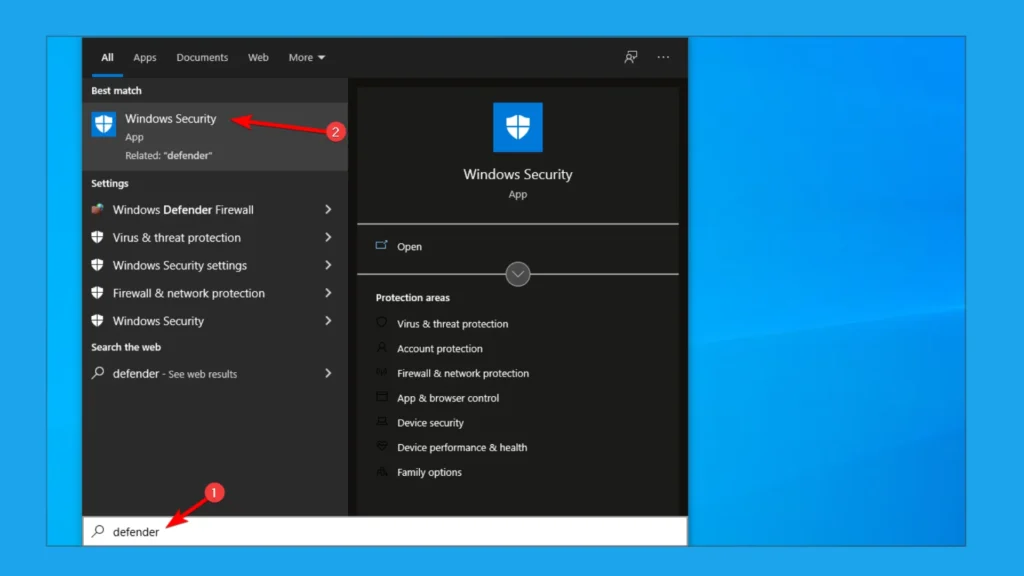
- Go to Protection from Viruses and Threats, then choose Quick Scan.

- Click on the scan choices if this scan yields no results.
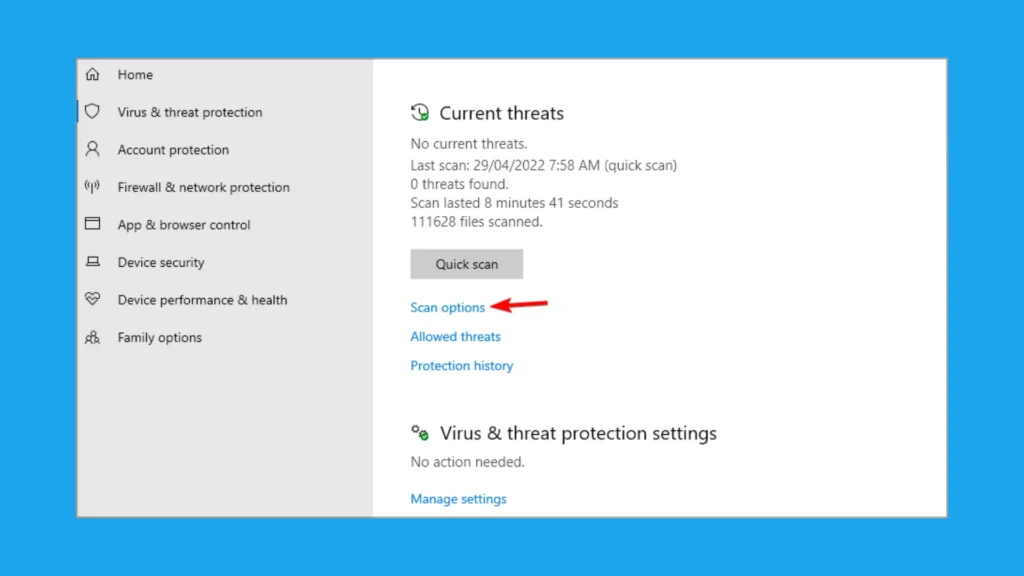
- Click the “Scan now” button after selecting “Full scan.”
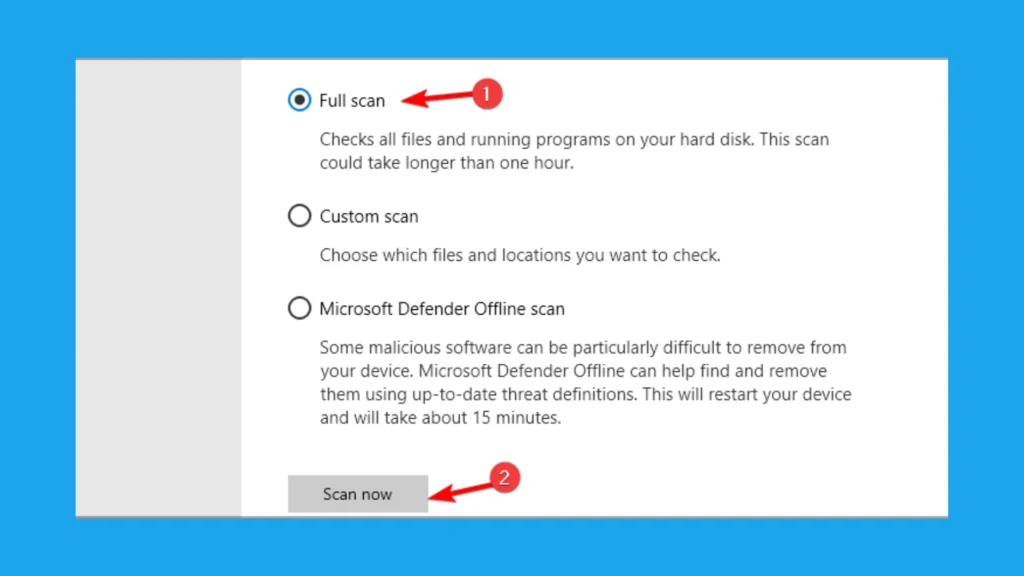
- Await the completion of the process.
- We recommend using Microsoft Defender Offline scan for really bothersome infections.
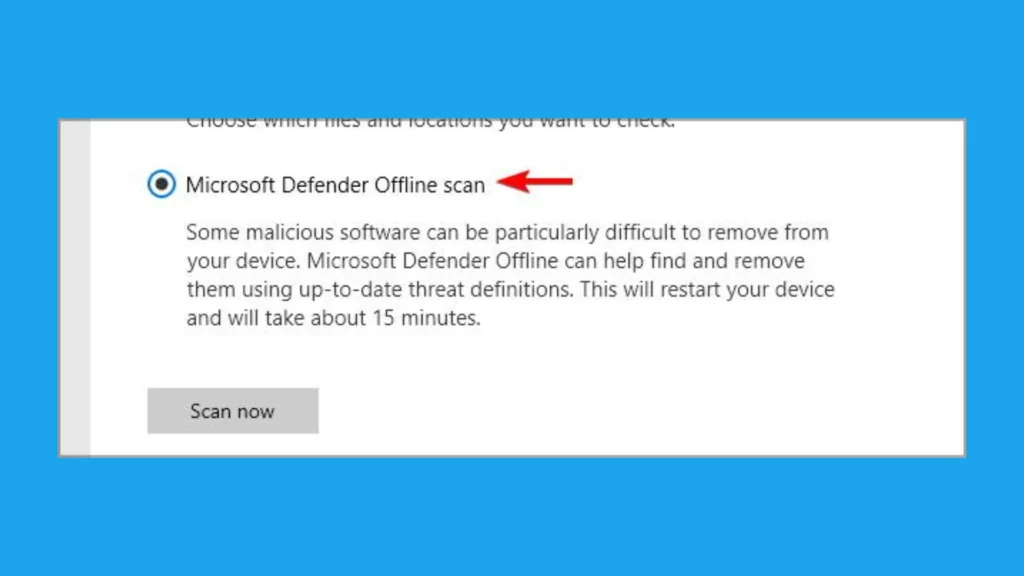
How effective is Windows Defender, then? Available on all Windows versions, it’s one of the safest antivirus programs.
Although Windows Defender has many excellent capabilities, some users may find that it lacks certain advanced choices.
You might think about installing an antivirus program that is compatible with Windows 10 and 11 to further increase the security of your system.
To get rid of any hidden viruses, always use security software that can scan your computer before it boots up.
ESET Internet Security’s lightweight antivirus can help you stay safe online at all times against malicious attacks.
The program will examine your computer and apply multiple layers of security or Network Inspector features to safeguard it.
How to Remove Hackers from Computer Win
FAQs
How do cybercriminals get into my computer?
Hackers can use a variety of techniques to access your computer, such as phishing schemes, malware infestations, brute force attacks, and taking advantage of holes in operating systems or software.
What are the telltale symptoms that hackers have gained access to my computer?
Unexpected pop-up warnings, poor performance, strange network activity, and unexplained changes to files or settings are some indicators that a computer has been compromised.
Can hackers be eliminated from my computer using antivirus software?
Hackers can install malware and other dangerous programmes, which antivirus software can identify and eradicate. It might not be able to eliminate all hacker attempts, though, including phishing scams and remote exploits.
After becoming the target of a cyberattack, should I update my passwords?
To stop more illegal access following a hacking attempt, you must reset the passwords on all of your internet accounts. For increased security, give each account a strong, one-of-a-kind password.
How can I shield my PC from hacker threats in the future?
You may take proactive steps to stop hacker attacks in the future, like updating your operating system and software, creating strong passwords, turning on firewall protection, adopting secure practices, and, if necessary, getting expert help.
How should I proceed if I think someone has hacked into my computer?
Change your passwords, update your operating system and software, turn on firewall protection, disconnect the internet from your computer, run antivirus software to check for malware, remove any malicious programs found, and think about getting professional help for additional analysis and repair if you think your computer has been compromised.
